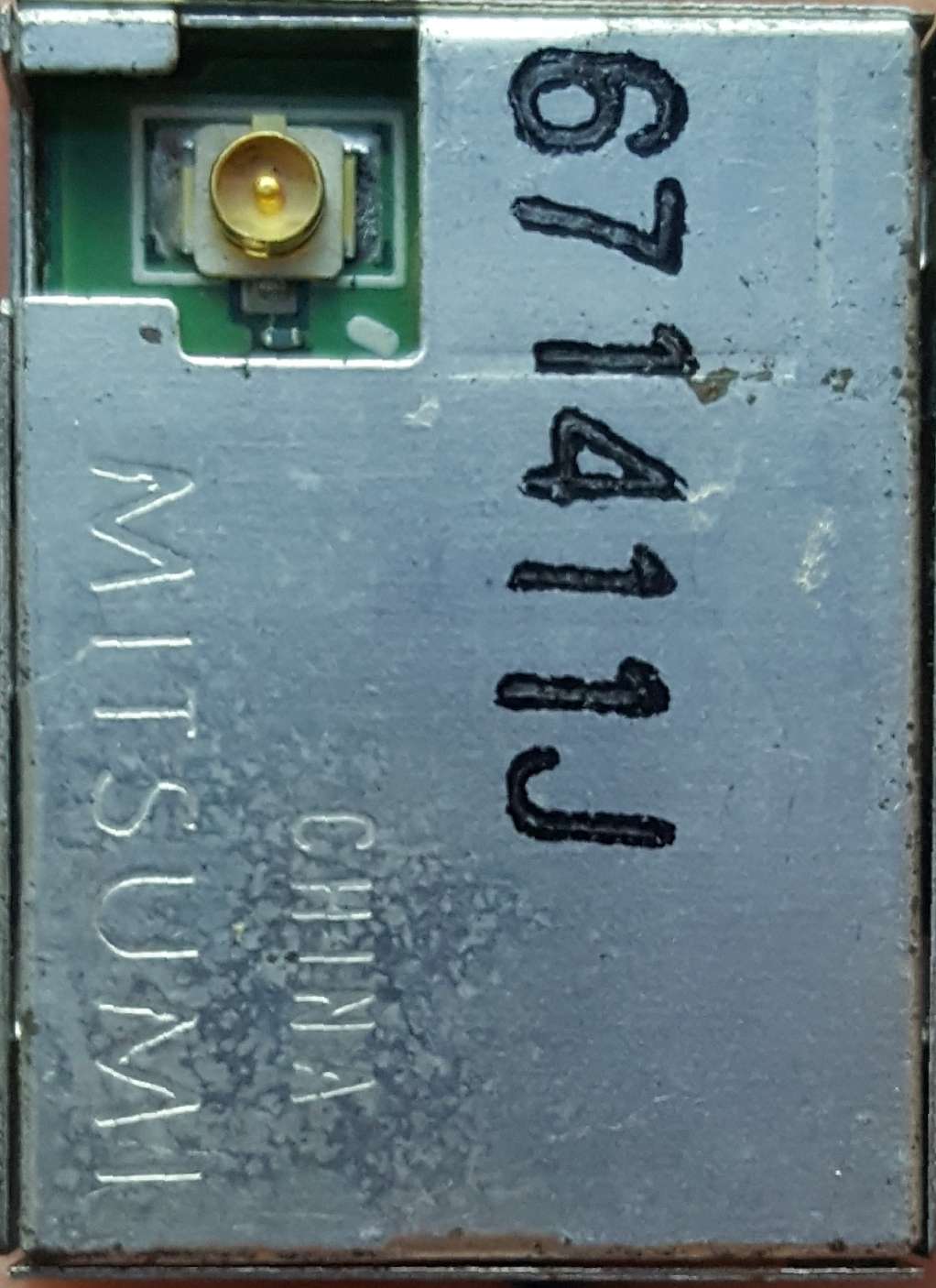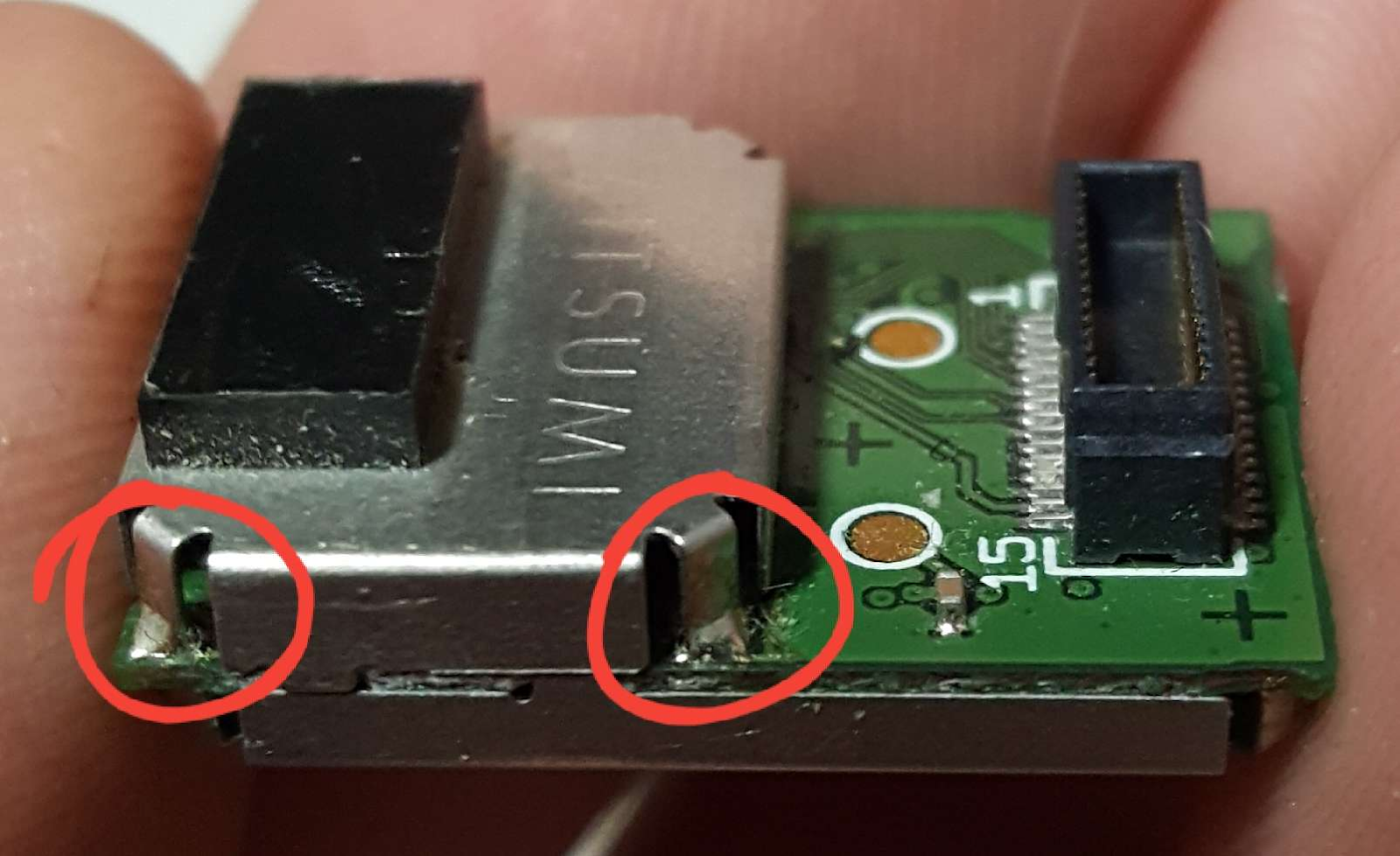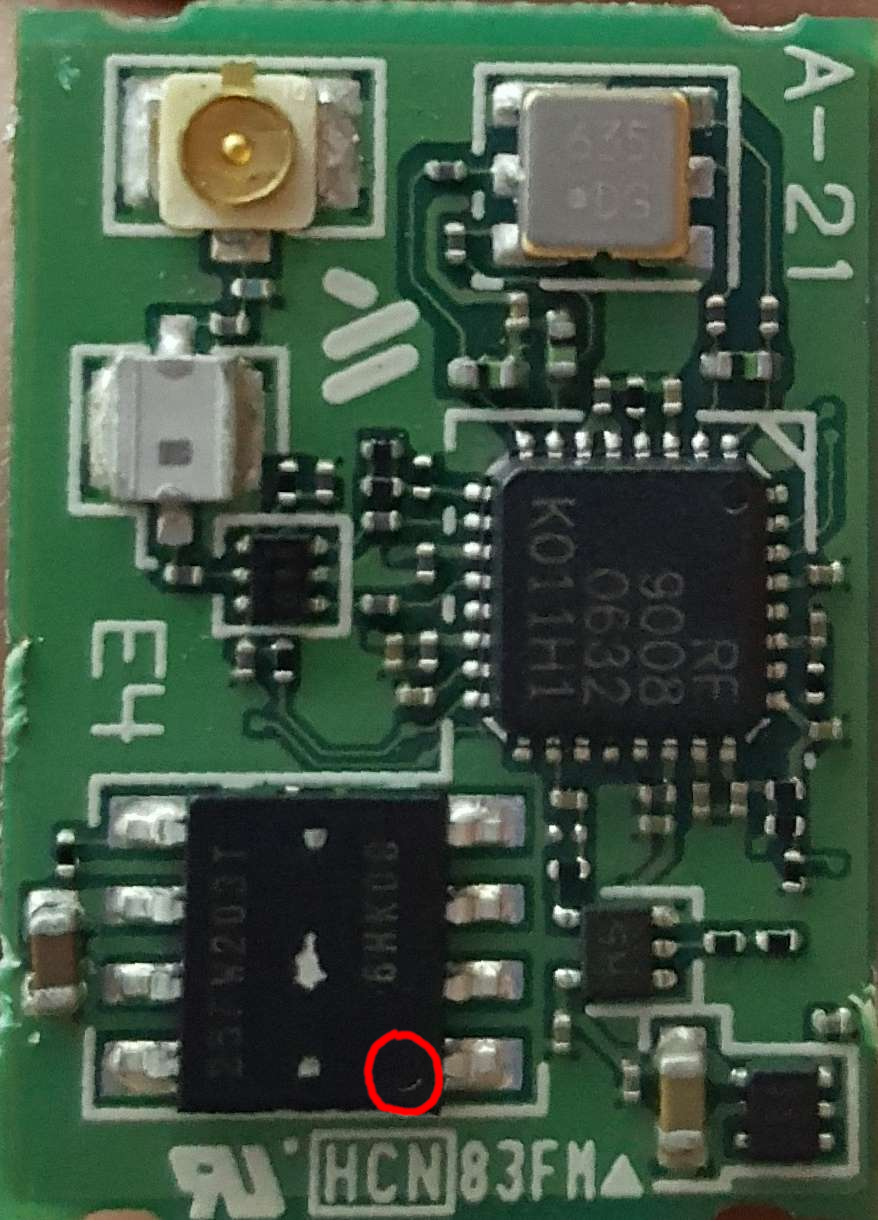How to install iQue firmware on a non-iQue DS lite
This guide will walk you through turning your world region DS lite into an iQue DS. You will do this by writing to and replacing a flash chip inside the WiFi board. The WiFi board can be removed and replaced with a non-iQue one at any time, restoring your console to “normal” firmware.
This guide also works for installing korean firmware. Please note that there isn't much use to installing korean or iQue firmware, besides being able to brag about having done this mod...
THIS GUIDE WAS WRITTEN FOR DS LITE ONLY! (this can be done with phat models but the WiFi boards are harder to remove and impossible to find replacement parts for, making this risky if you brick. I can provide assistance below for phats, but please don't ask for a proper guide...)
Prerequisites:
- a soldering iron and flux
- a DS lite WiFi board
- a DS cartridge with a 512kb flash save (see this list for compatible donor carts)
- a DS flashcart
- experience working with small electronics
Step 1 - Fixing wireless:
Each firmware copy contains WiFi board specific data that lets it connect wirelessly. This data cannot be moved from one WiFi board to another, or you will be unable to connect. To solve this, we will back up the original data and copy it over to the new firmware we’ll be flashing.
1. Dump your DS firmware with DSBF_dump.nds. (use a flashcart for this)
2. Open the dumped firmware in a hex editor. It will be called something like FWD7F1EE.BIN, and is found on the root of your flashcart SD card.
3. Select offset 0x2A to 0x1FF and copy it.
4. Open an iQue firmware dump in the hex editor.
5. Select offset 0x2A to 0x1FF on the iQue firmware and paste the data from before.
6. Save the edited iQue firmware to your SD as ique.sav
Step 2 - Removing the WiFi board shell:
We will now remove the bottom shield that protects the flash chip where firmware is stored.
Your WiFi board different from the one below? That's okay!
There are two main types of DS lite WiFi boards. You may find you have the less common one shown below. If so, skip this section, as you'll need to find your own way of opening these up. I don't have any left to figure out a tutorial. However, the rest of the guide provides support for these boards.
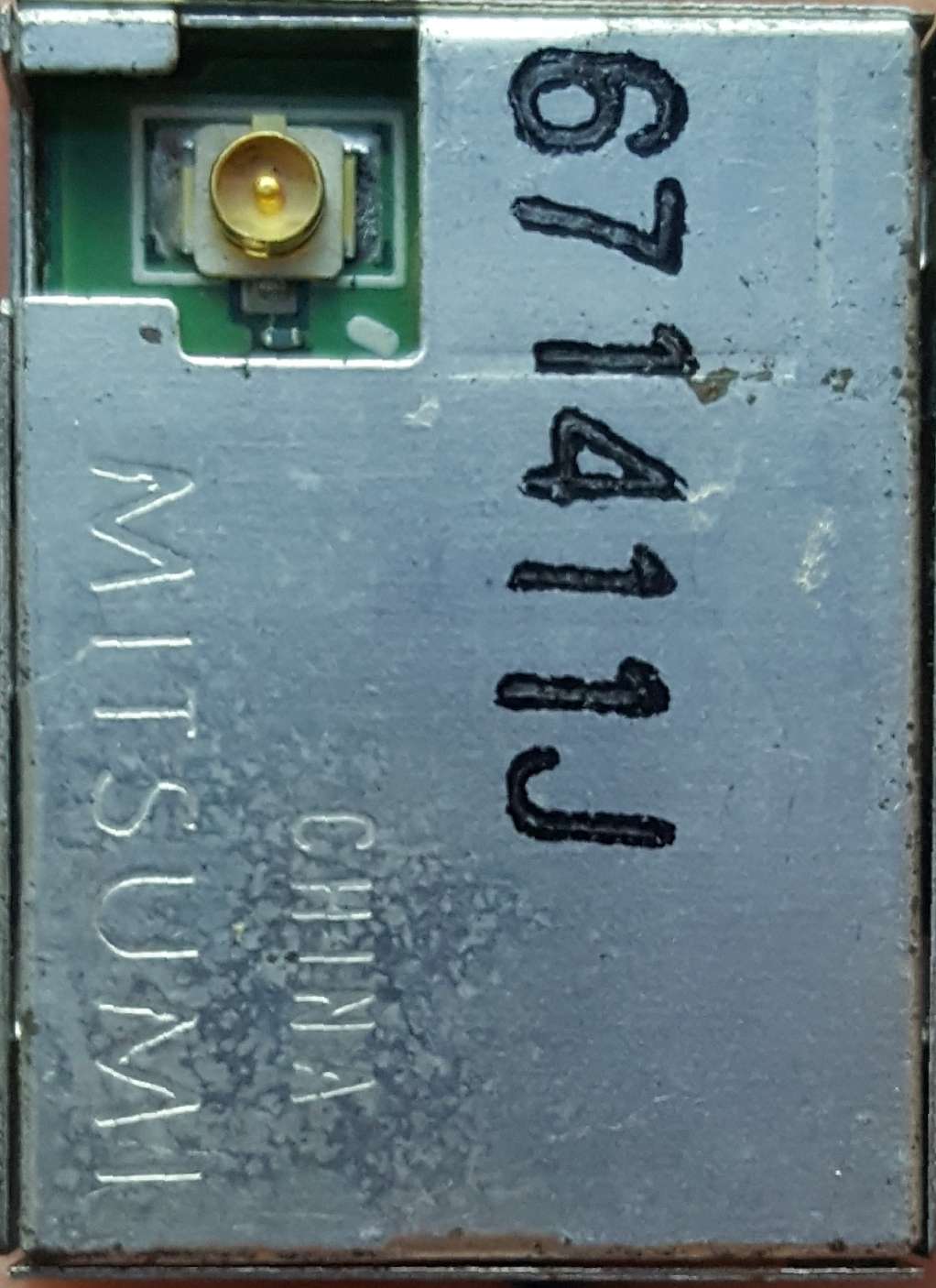

1. Melt one of the corners circled below with your soldering iron.
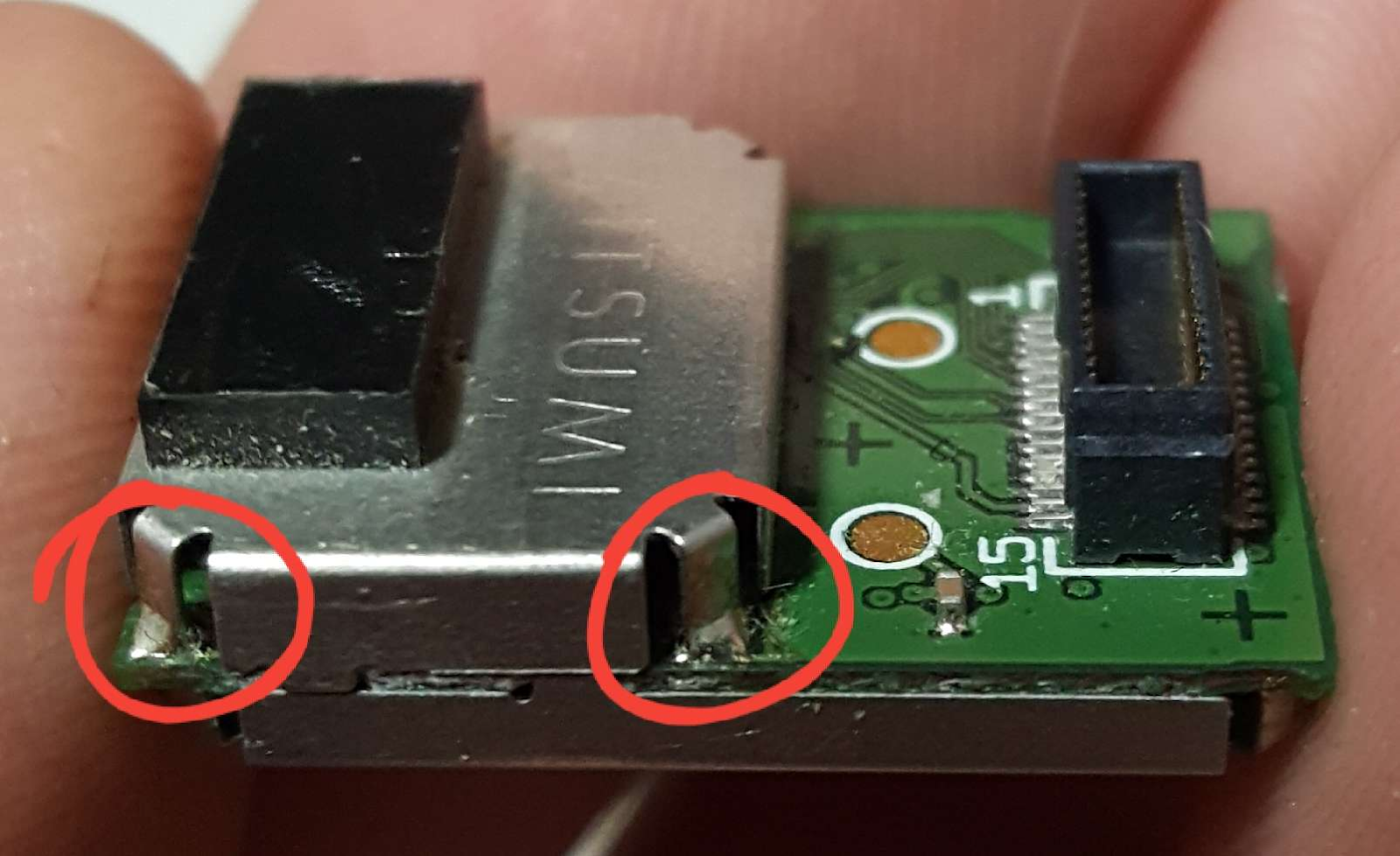

2. While the solder is molten, gently pry up that corner of the shield until it is no longer making contact with the PCB.

3. Work your way around the rest of the corners. Be sure not to lift the shield up too far, otherwise you could pull apart the WiFi board.
4. Once you're down to one corner remaining, the shield should just slide off with heat.

Step 3 - Removing the WiFi board flash chip:
Now we will remove the flash chip with the original firmware. This is a delicate process, as there are multiple small capacitors near the chip, so take care not to burn/melt/tear them off.
1. Apply a small amount of flux to the pins of the chip.
2. Insert a small flat tool between the chip and the board, then melt one side of the chip's pins.

3. While the solder is molten, lift up the one side of the chip with your tool until it is no longer making contact with the PCB. Do NOT lift it so far that you bend off the pins on the other side.
4. Melt the solder on the other pins and slide the chip off the board.

Step 4 - Flashing the iQue firmware:
We will now flash the iQue firmware to the DS cartridge flash chip. This is done by restoring it as a save file.
1. Open gm9i on your flashcart.
2. Navigate to ique.sav and press A. (ique.sav was created in the first section)
3. Select Restore save (Slot-1) and press A.
4. gm9i will ask you to eject your flashcart and insert the DS game. Do so now.
5. Press A and wait for the firmware to be loaded.
If you get an error, your DS cart is not 512kb and this guide will not work. Refer to this list for compatible donor carts. If your cart was one of the ones on the list and still did not work, shoot me an
email
4. After you’ve successfully flashed the firmware, eject your cartridge.
Step 5 - Removing the DS cartridge flash chip:
This is done in the exact same way as removing the WiFi board’s save chip. Note that you will have to be more careful depending on your donor cart, as many of the boards are more populated and you’ve got a higher chance of melting something off.
1. Apply a small amount of flux to the pins of the chip.
2. Insert a small flat tool between the chip and the board, then melt one side of the chip's pins.
3. While the solder is molten, lift up the one side of the chip with your tool until it is no longer making contact with the PCB. Do NOT lift it so far that you bend off the pins on the other side.
4. Melt the solder on the other pins and slide the chip off the board.
Step 6 - Attaching the new flash chip to the WiFi board:
We will now take the 512kb save chip we flashed with iQue firmware and put it in the WiFi board.
1. Start by placing your chip on the WiFi board. It needs the the right way around or it will not work. Most chips will have a small dimple located on the top. This must be facing the top left of the board (see image below for reference)
If your chip does not have this marking, notice how the text is lined up below and place the chip in the same orientation.

If your board is the less common one mentioned before, the dimple will be facing the bottom right, as is shown below:
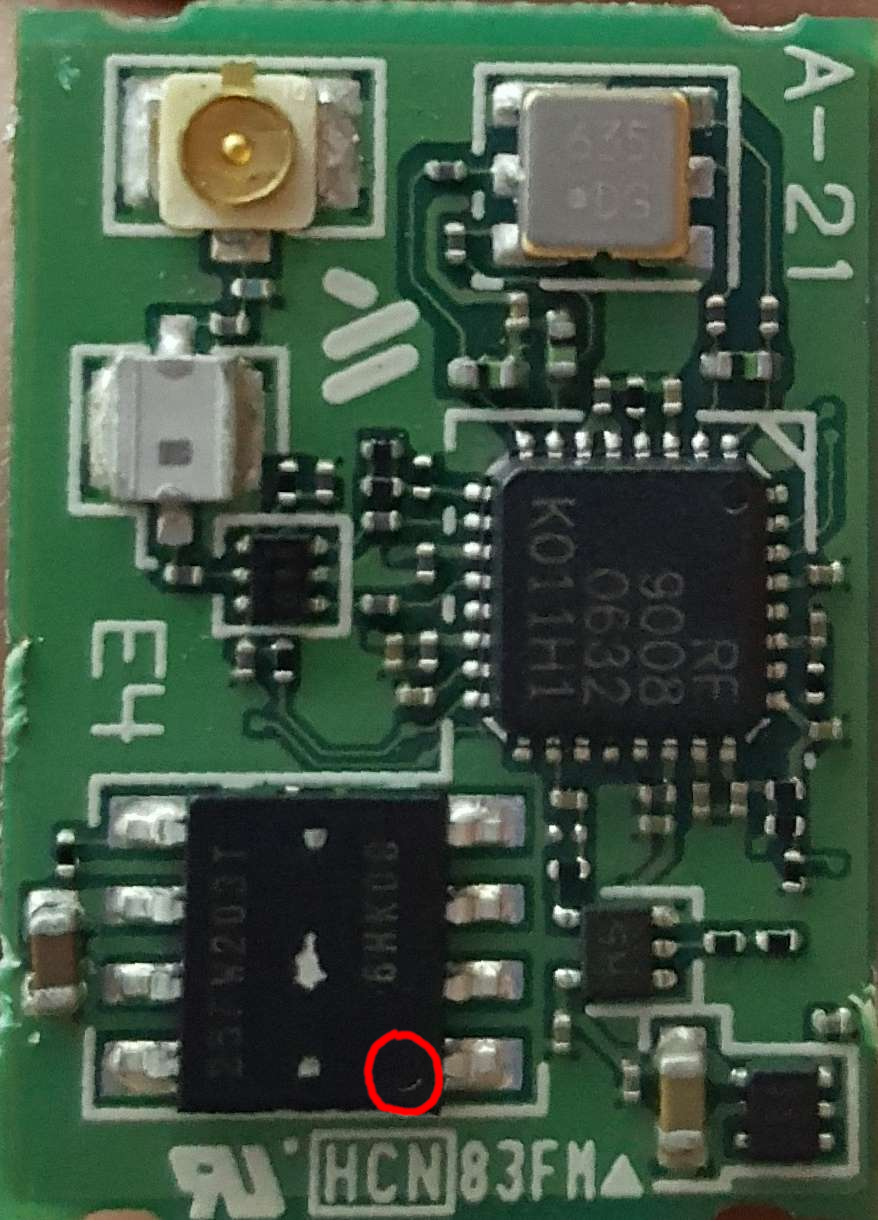
2. Once your chip is aligned, firmly hold it on the board and solder any one pin.
3. Check that all other pins are properly lined up. If they are not, desolder the one pin and try again.
4. Solder the remaining pins onto the board
Step 7 - Testing the “iQue” WiFi board:
Before closing the WiFi board, we must check to make sure there are no errors.
1. Plug the WiFi board into the DS lite
2. Boot the console and test the following:
Does it turn on?
Can it run games (DS and GBA)?
Do multiplayer games connect?
Does the touchscreen work? (note: you will need to calibrate the touchscreen the first time you use the firmware)
3. If any of the above tests failed, stop following the guide and please reply to this thread with your issue or shoot me an email.
4. If all tests passed, please continue.
Step 8 - Reassembling the WiFi board (optional but recommended):
We will finish off by placing the metal shield back of the WiFi board. While optional, this is recommended to keep your WiFi board safe.
1. Line up the metal shield on the WiFi board and solder one pin down.
2. Check that everything is lined up, and adjust if needed.
3. Solder the remaining pins.
4. Celebrate, ‘cause you’re done! Welcome to your new iQue DS lite.
Notes for using the iQue firmware:
- The touch screen will need to be calibrated after flashing, so don’t worry if the touch screen isn’t working properly at the start
- Some tools like fwManager will fail when flashing iQue firmware. Do not edit the firmware afterwards unless you are willing to risk bricking the WiFi board!
Thanks to…
- xp, for showing me how to fix wireless
- ufo, for this silly idea
- Scarlett Haze, for finding a list of donor carts
- this random blog, for showing that WiFi board flash chips are compatible with cartridge saves